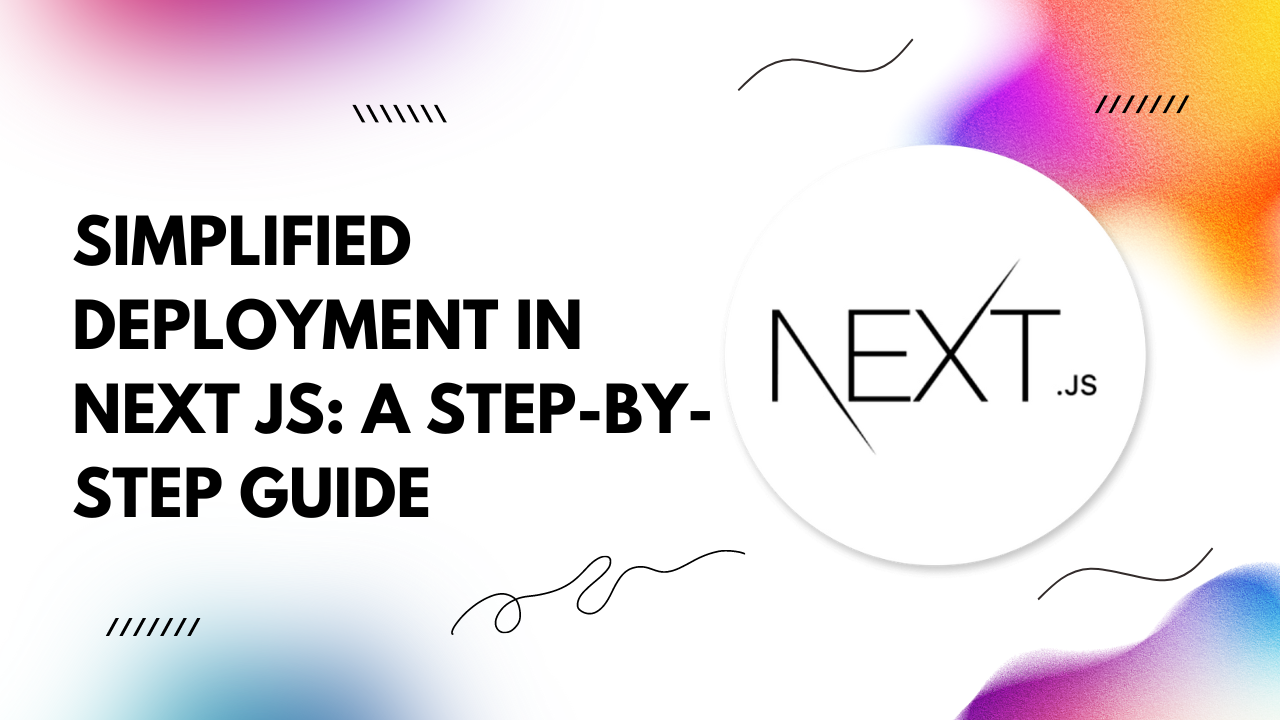Preparing for Production
Before deploying your Next.js application, it's crucial to prepare it for production. Start by optimizing your code for performance and ensuring all dependencies are up to date. Run a production build to generate optimized assets using the following command:npm run build
Pushing the Code to GitHub
Once your application is ready for deployment, it's time to push your code to a version control system like GitHub. This step ensures that your codebase is accessible and manageable, allowing for collaboration and version control. First, initialize a git repository in your Next.js project directory:git init
git add . git commit -m "Initial commit"
git remote add origin <repository_url> git push -u origin master
Deploying to Vercel
Vercel offers seamless deployment for Next.js applications, providing a simple and intuitive platform for hosting your projects. To deploy your Next.js application to Vercel, follow these steps:- Sign in to Vercel and import your GitHub repository.
- Configure your deployment settings, such as branch and environment variables.
- Click "Deploy" to initiate the deployment process.
Vercel will automatically build and deploy your Next.js application, providing you with a unique URL where your project is live. You can also set up custom domains and configure other advanced settings to tailor your deployment to your needs.
Troubleshooting Deployment Errors
While deploying your Next.js application, you may encounter errors or unexpected behavior. Here are some common troubleshooting steps to resolve deployment issues:- Check your build logs for any error messages or warnings.
- Verify that your dependencies are correctly installed and up to date.
- Ensure that your production build is configured correctly in your Next.js project.
- Review your deployment settings and environment variables for any misconfigurations.
By following these troubleshooting steps, you can identify and resolve deployment errors quickly, ensuring a smooth deployment process for your Next.js application.
In conclusion, deploying your Next.js application is a straightforward process with the right approach. By preparing your application for production, pushing your code to GitHub, deploying to Vercel, and troubleshooting any errors along the way, you can confidently take your Next.js project live and share it with the world. Happy deploying!