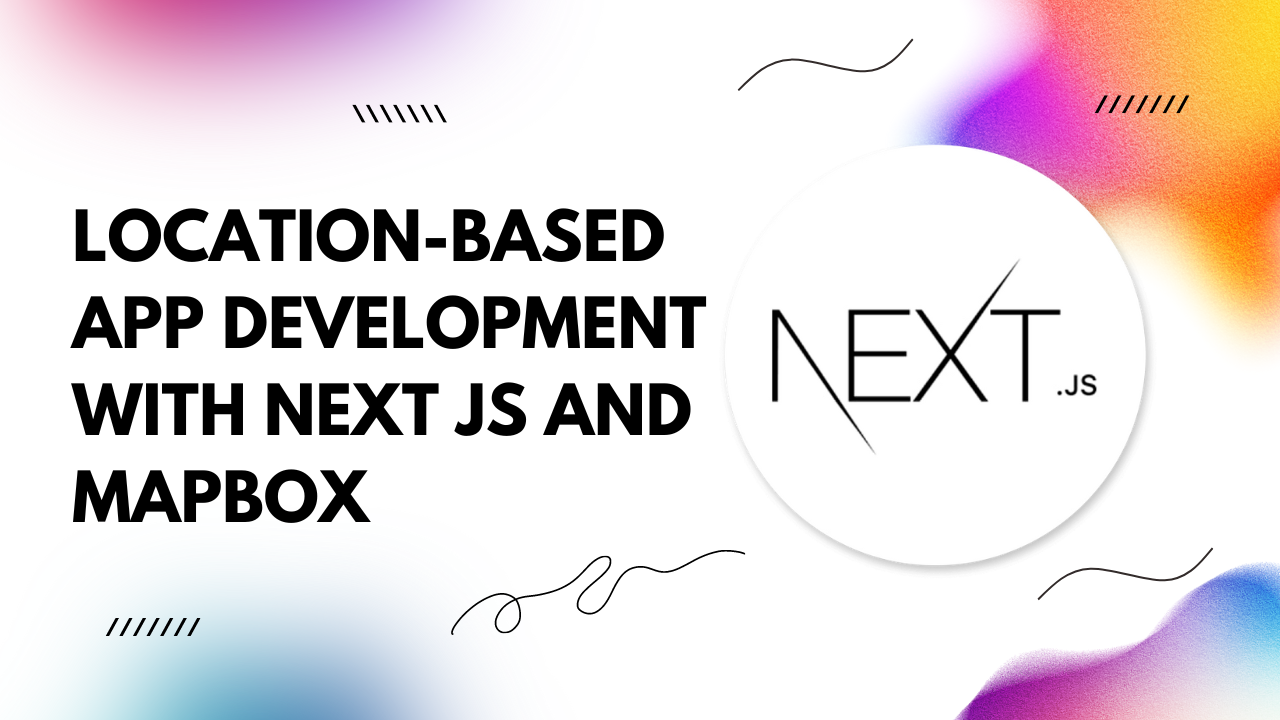In this article, we'll explore the essential steps to build a robust location-based app using Next.js and Mapbox, complete with code examples to guide you through the process.
Understanding the Technology Stack:
Next.js: Next.js, a React framework, offers server-side rendering, efficient routing, and built-in optimization features, making it an ideal choice for building modern web applications. Its flexibility and scalability enable developers to create complex applications with ease while ensuring high performance.Mapbox: Mapbox provides developers with powerful mapping tools and APIs, allowing them to integrate interactive maps, geocoding, and location-based services seamlessly into their applications. With customizable styling options and extensive documentation, Mapbox empowers developers to create visually stunning and feature-rich mapping experiences.
Getting Started:
Step 1: Setting Up Your Next.js Project: Start by initializing a new Next.js project using the following command:npx create-next-app my-location-app
cd my-location-app npm install mapbox-gl
// pages/index.js
import React, { useEffect } from 'react';
import mapboxgl from 'mapbox-gl';
const Home = () => {
useEffect(() => {
mapboxgl.accessToken = 'YOUR_MAPBOX_ACCESS_TOKEN';
const map = new mapboxgl.Map({
container: 'map',
style: 'mapbox://styles/mapbox/streets-v11',
center: [-74.5, 40], // Example coordinates (New York)
zoom: 9,
});
}, []);
return (
<div id="map" style={{ width: '100%', height: '500px' }}></div>
);
};
export default Home;
// pages/index.js // Inside the useEffect hook const marker = new mapboxgl.Marker() .setLngLat([-74.5, 40]) // Example coordinates (New York) .addTo(map);
Conclusion:
By following these steps, you've learned how to build a location-based app with Next.js and Mapbox. From setting up your project to integrating interactive maps, you now have the foundational knowledge to create personalized and engaging location-aware experiences for your users. Experiment with additional Mapbox features and customize your app to suit your specific needs. Happy coding!Remember to optimize your application for search engines by incorporating relevant keywords, meta tags, and descriptive content throughout your website. This will help improve your app's visibility and attract more users organically. Happy developing!