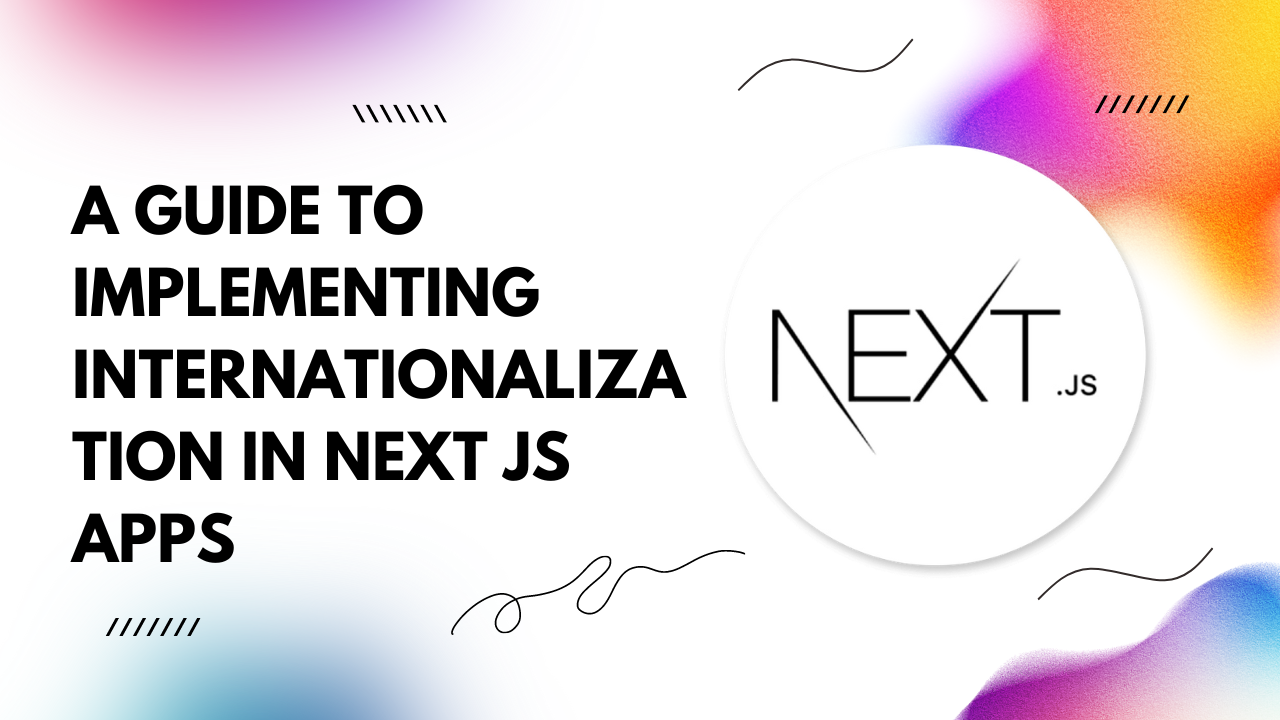In this article, we'll explore how to integrate i18n into your Next.js projects effectively.
Why Internationalization Matters
Internationalization ensures that your app can reach a broader audience by providing content in multiple languages and adapting to various cultural preferences.By localizing your app's interface, content, and functionalities, you can enhance user engagement and foster a sense of inclusivity.
Getting Started with Next.js i18n
Next.js, with its flexible architecture, offers excellent support for implementing i18n seamlessly. Let's dive into the steps:1. Choose Your i18n Library
Next.js is compatible with various i18n libraries like `next-i18next`, `react-i18next`, and `i18next`.
For this guide, we'll use `next-i18next` for its simplicity and robust features.
2. Installation
Start by installing the necessary packages:
3. Configuration
Create a `next-i18next.config.js` file at the root of your project and configure your i18n settings:
4. Create Language Files
Next, create language files for each supported language under the `public/locales` directory.
npm install next-i18next i18next i18next-browser-languagedetector
const { i18n } = require('next-i18next');
module.exports = {
i18n: {
locales: ['en', 'fr', 'es'], // Add your supported languages here
defaultLocale: 'en', // Set your default locale
},
};
For example, `en.json`, `fr.json`, `es.json`, etc., containing key-value pairs for translations.
5. Implement i18n in Components
Now, integrate i18n into your components by using the `useTranslation` hook provided by `next-i18next`:
6. Switching Languages
Provide a way for users to switch languages. This could be through a dropdown menu or buttons triggering a language change function:
import { useTranslation } from 'next-i18next';
function MyComponent() {
const { t } = useTranslation('common');
return (
<div>
<h1>{t('welcome')}</h1>
<p>{t('intro')}</p>
</div>
);
}
import { useTranslation } from 'next-i18next';
function LanguageSelector() {
const { i18n } = useTranslation();
const changeLanguage = (locale) => {
i18n.changeLanguage(locale);
};
return (
<div>
<button onClick={() => changeLanguage('en')}>English</button>
<button onClick={() => changeLanguage('fr')}>French</button>
<button onClick={() => changeLanguage('es')}>Spanish</button>
</div>
);
}
Conclusion
By following these steps, you can seamlessly implement internationalization in your Next.js apps, providing a personalized experience for users worldwide. Embracing i18n not only expands your app's reach but also demonstrates your commitment to inclusivity and user satisfaction.Start localizing your Next.js app today and unlock its full potential in the global market!