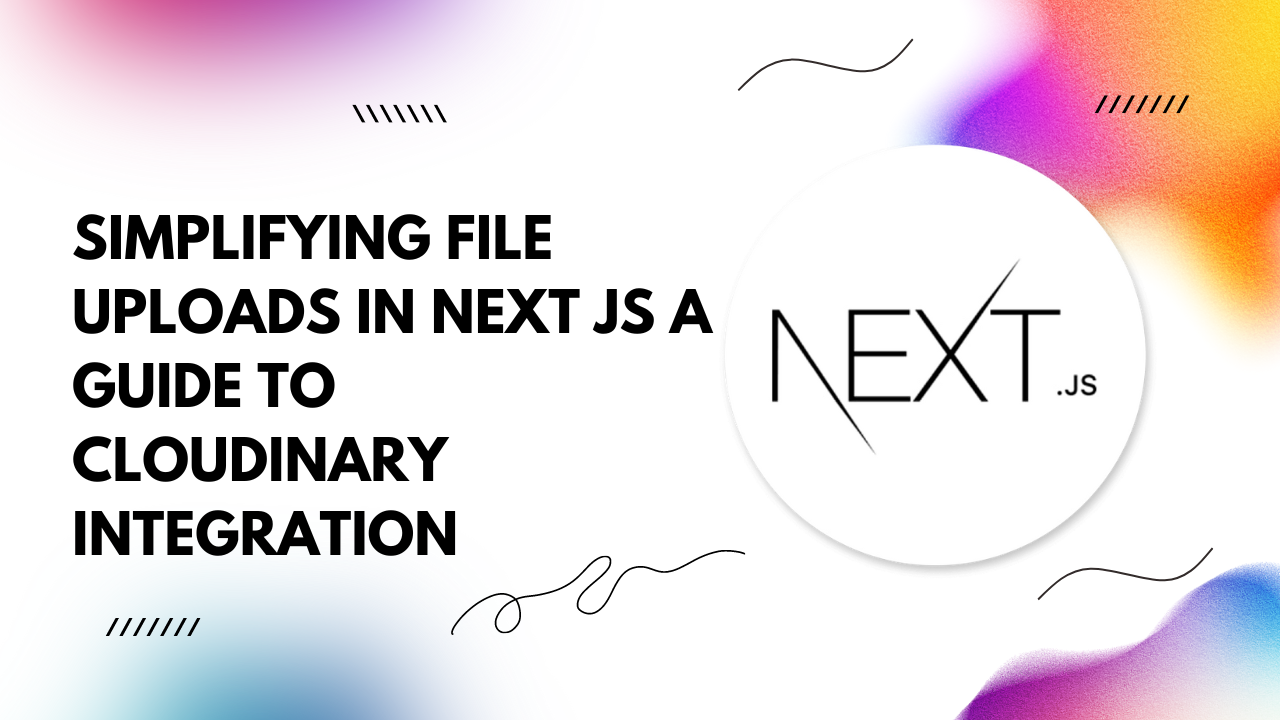In today's dynamic web development landscape, efficiently handling file uploads is crucial for providing engaging user experiences. With Next.js, a popular React framework, and the robust capabilities of Cloudinary, a cloud-based media management solution, you can seamlessly manage file uploads with ease. In this article, we'll walk through the process of setting up Cloudinary, uploading files, displaying uploaded images, and customizing the upload widget within a Next.js application.
Setting Up Cloudinary
First things first, you'll need to sign up for a Cloudinary account if you haven't already. Once signed in, navigate to your dashboard and grab your cloud name, API key, and API secret. These credentials will be essential for integrating Cloudinary into your Next.js application.
Next, install the Cloudinary npm package by running the following command in your Next.js project directory:
With the Cloudinary package installed, you're ready to configure it in your Next.js application. Create a
`.env.local` file in the root of your project and add your Cloudinary credentials:
CLOUDINARY_CLOUD_NAME=your_cloud_name
CLOUDINARY_API_KEY=your_api_key
CLOUDINARY_API_SECRET=your_api_secret
Uploading Files
Now that Cloudinary is set up, let's dive into uploading files. In your Next.js component where you want to handle file uploads, import the Cloudinary package and utilize the
`upload` function:
import { upload } from 'cloudinary';
const handleFileUpload = async (file) => {
try {
const result = await upload(file, {
folder: 'uploads',
});
console.log('File uploaded successfully:', result.secure_url);
// Handle further actions, such as updating state or displaying a success message
} catch (error) {
console.error('Error uploading file:', error);
// Handle error gracefully
}
};
Showing Uploaded Images
After successfully uploading files to Cloudinary, you'll likely want to display them in your Next.js application. Retrieve the uploaded image URLs from Cloudinary and render them using Next.js's image component or HTML
`img` tag:
const imageUrl = 'https://res.cloudinary.com/your_cloud_name/image/upload/your_image_path.jpg';
return (
<div>
<img src={imageUrl} alt="Uploaded Image" />
</div>
);
Customizing the Upload Widget
Cloudinary offers a customizable upload widget that you can integrate into your Next.js application to enhance the file upload experience. Utilize Cloudinary's widget configuration options to tailor the upload widget's appearance and behavior to suit your application's needs.
import { createUploadWidget } from 'cloudinary';
const uploadWidget = createUploadWidget({
cloudName: 'your_cloud_name',
uploadPreset: 'your_upload_preset',
}, (error, result) => {
if (!error && result && result.event === 'success') {
console.log('File uploaded successfully:', result.info.secure_url);
// Handle further actions, such as updating state or displaying a success message
}
});
// Trigger the upload widget when a button is clicked
const openUploadWidget = () => {
uploadWidget.open();
};
return (
<button onClick={openUploadWidget}>Upload File</button>
);
Incorporating Cloudinary into your Next.js application empowers you to seamlessly manage file uploads, display uploaded images, and customize the upload widget to align with your branding and user experience goals. By following the steps outlined in this guide, you'll be well-equipped to elevate your Next.js application with efficient file upload capabilities. Happy coding!