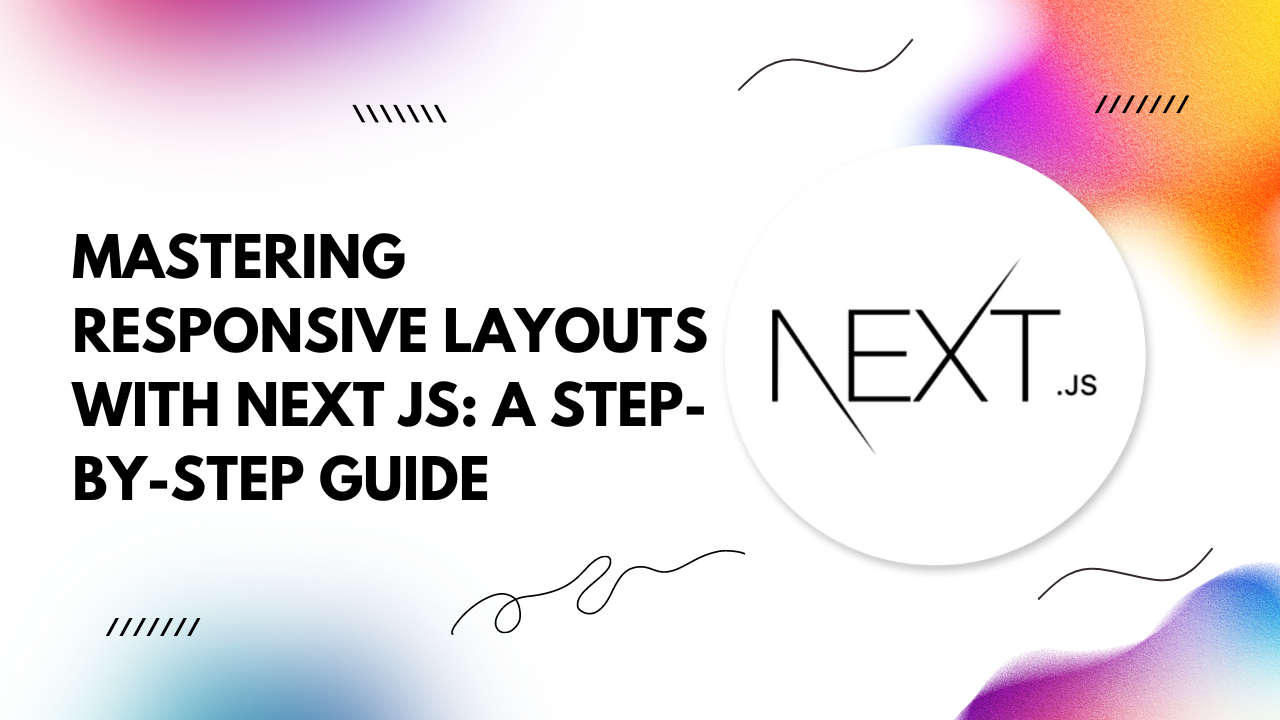Next.js, a popular React framework, offers powerful tools to achieve responsive layouts effortlessly. Let's dive into the essentials of crafting responsive designs with Next.js, accompanied by code examples.
Understanding Next.js
Next.js simplifies React application development by providing server-side rendering, automatic code splitting, and simple deployment. Its built-in features make it an ideal choice for building responsive layouts, ensuring optimal performance and user experience.Embracing CSS Media Queries
CSS media queries are the cornerstone of responsive design. Next.js seamlessly integrates with CSS modules, allowing us to define media queries directly within our component stylesheets. Here's a quick example:
/* styles.module.css */
.container {
width: 100%;
}
@media (min-width: 768px) {
.container {
max-width: 768px;
}
}
Utilizing CSS-in-JS Libraries
For more dynamic styling needs, CSS-in-JS libraries like styled-components or emotion can be leveraged with Next.js. These libraries enable us to write CSS directly within our JavaScript components, making it easier to manage responsive styles alongside component logic. Here's how we can use styled-components with Next.js:
// MyComponent.js
import styled from 'styled-components';
const Container = styled.div`
width: 100%;
@media (min-width: 768px) {
max-width: 768px;
}
`;
const MyComponent = () => {
return (
<Container>
{/* Component content */}
</Container>
);
};
export default MyComponent;
Implementing Next.js Layout Components
Next.js allows us to create reusable layout components that adapt to different screen sizes. By utilizing Next.js layout components, we can encapsulate common layout patterns and ensure consistency throughout our application. Here's a basic example:
// Layout.js
const Layout = ({ children }) => {
return (
<div className="container">
{children}
</div>
);
};
export default Layout;
// _app.js
import Layout from './Layout';
function MyApp({ Component, pageProps }) {
return (
<Layout>
<Component {...pageProps} />
</Layout>
);
}
export default MyApp;
Testing Responsiveness
Testing responsive layouts is crucial to ensure a seamless user experience across various devices. Next.js provides built-in support for device testing using tools like Google Chrome DevTools. Additionally, leveraging responsive design testing tools such as ResponsivelyApp can streamline the testing process and uncover potential issues early on.Conclusion
Creating responsive layouts with Next.js empowers developers to deliver engaging user experiences across devices seamlessly. By leveraging CSS media queries, CSS-in-JS libraries, Next.js layout components, and rigorous testing, developers can craft robust and adaptable applications that resonate with modern users.With these strategies and examples at your disposal, you're well-equipped to embark on your journey of mastering responsive layouts with Next.js. Happy coding!