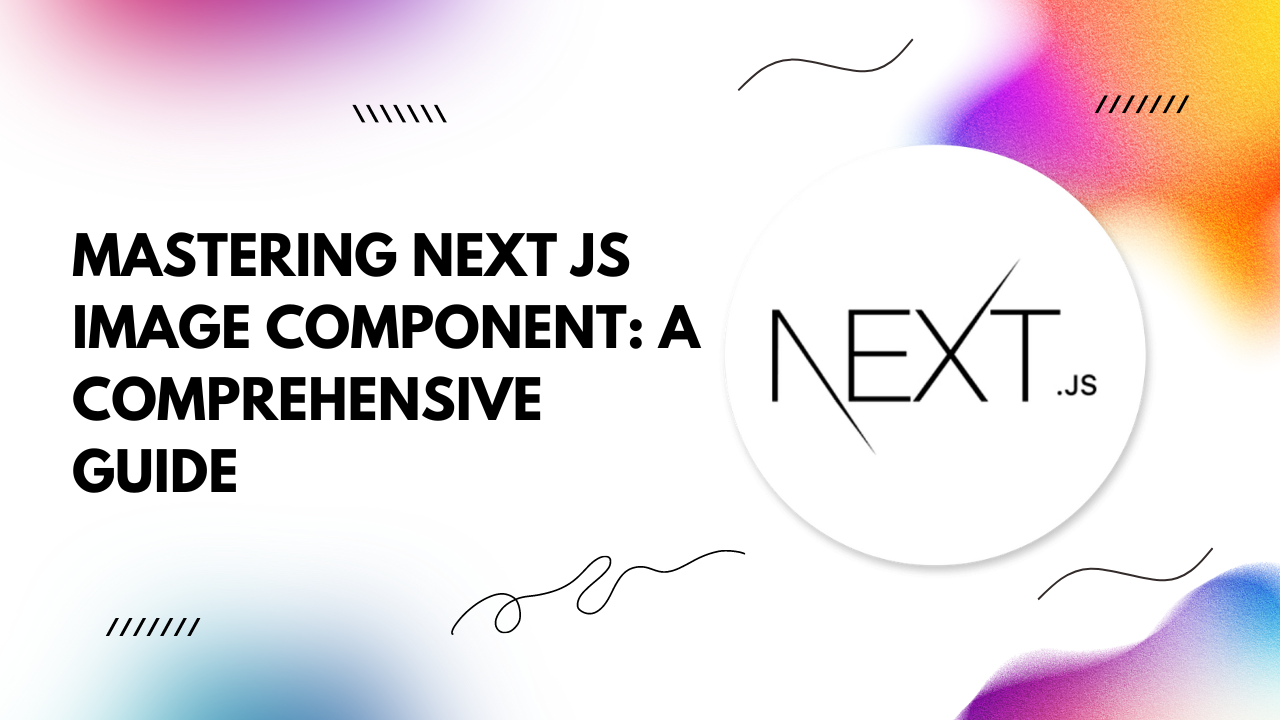In this guide, we'll delve into the ins and outs of the Next.js Image Component, providing you with everything you need to harness its full potential.
Why Next.js Image Component?
Next.js Image Component is a game-changer for developers seeking efficient image optimization without compromising quality. Here's why it's a must-have in your toolkit:Automatic Image Optimization: With Next.js Image Component, you no longer need to manually optimize images for various screen sizes and resolutions. The component dynamically resizes and optimizes images, reducing the burden on developers and enhancing website performance.
Lazy Loading: Say goodbye to slow-loading images that hinder user experience. Next.js Image Component implements lazy loading by default, ensuring that images are loaded only when they enter the viewport. This results in faster initial page loads and smoother navigation.
Responsive Design: Building responsive websites is effortless with Next.js Image Component. It seamlessly adapts images to fit different screen sizes and devices, maintaining visual consistency across platforms.
Automatic Placeholder: To prevent layout shifts and improve perceived performance, Next.js Image Component automatically generates blurred placeholders while images are loading. This creates a smooth transition and enhances the overall user experience.
Getting Started with Next.js Image Component
Let's dive into some code examples to illustrate how simple it is to integrate and leverage the power of Next.js Image Component in your projects:
import Image from 'next/image';
const MyComponent = () => {
return (
<div>
<h1>Optimized Image Example</h1>
<Image
src="/image.jpg"
alt="Next.js Image Component"
width={500}
height={300}
/>
</div>
);
};
export default MyComponent;
Advanced Usage
Next.js Image Component offers additional features for fine-tuning image optimization and customization:Priority Loading: Use the priority prop to prioritize loading critical images, ensuring they are loaded before other content.
Custom Placeholder: Customize the placeholder image by providing a placeholder prop with your preferred image source.
Quality Control: Adjust image quality using the quality prop to strike the perfect balance between file size and visual fidelity.